Admin Features & Management
Shimmer provides comprehensive administrative capabilities for organization admins to manage users, content organization, platform settings, and analytics. This guide covers all admin features and best practices for platform management.User Management
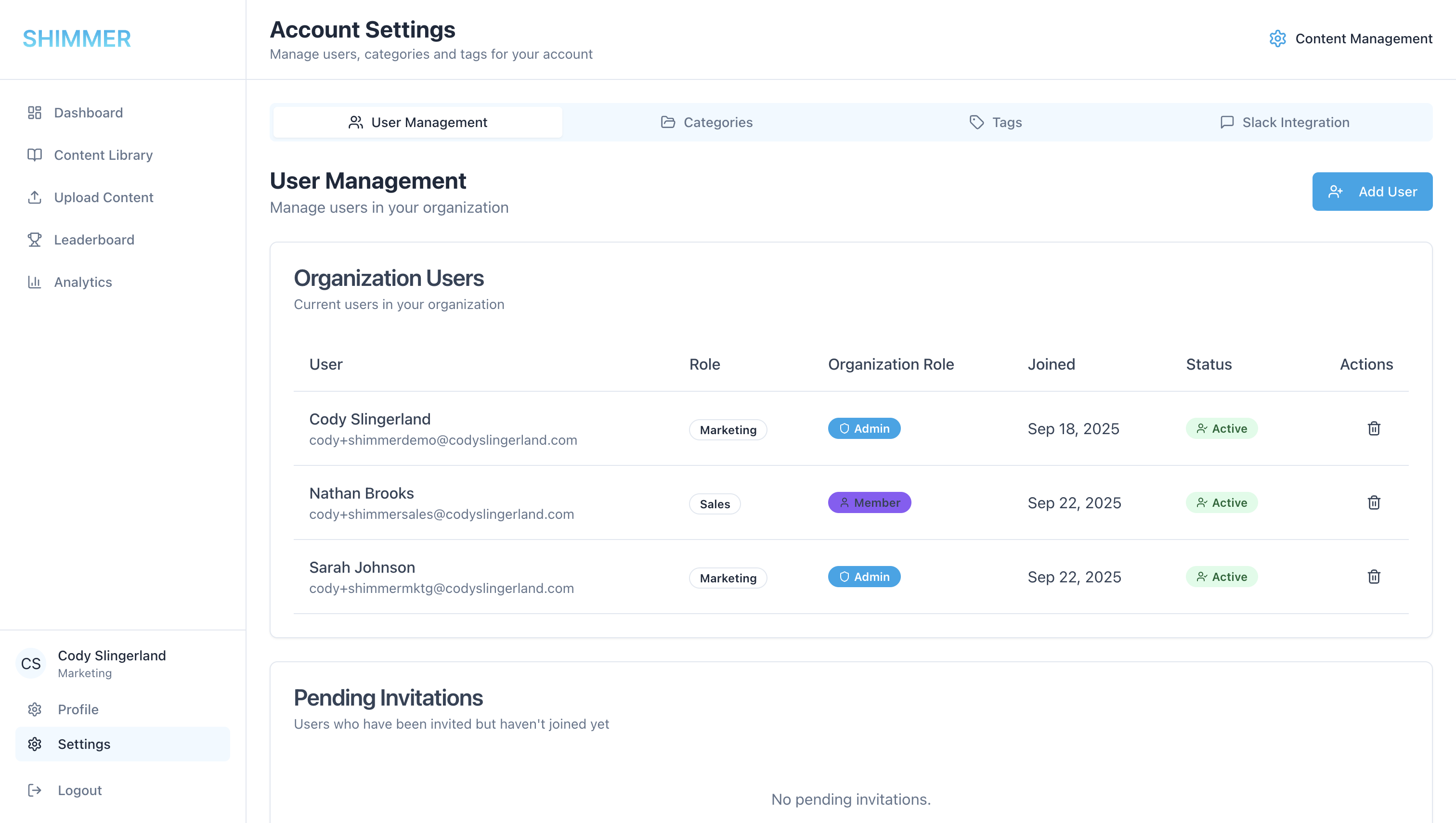
Invitation System
Creating User Invitations- Navigate to Settings > User Management
- Click “Add User” button
- Invitation link automatically generated and copied to clipboard
- Share the copied link with new users
- Track pending invitations in the management interface
Category Management
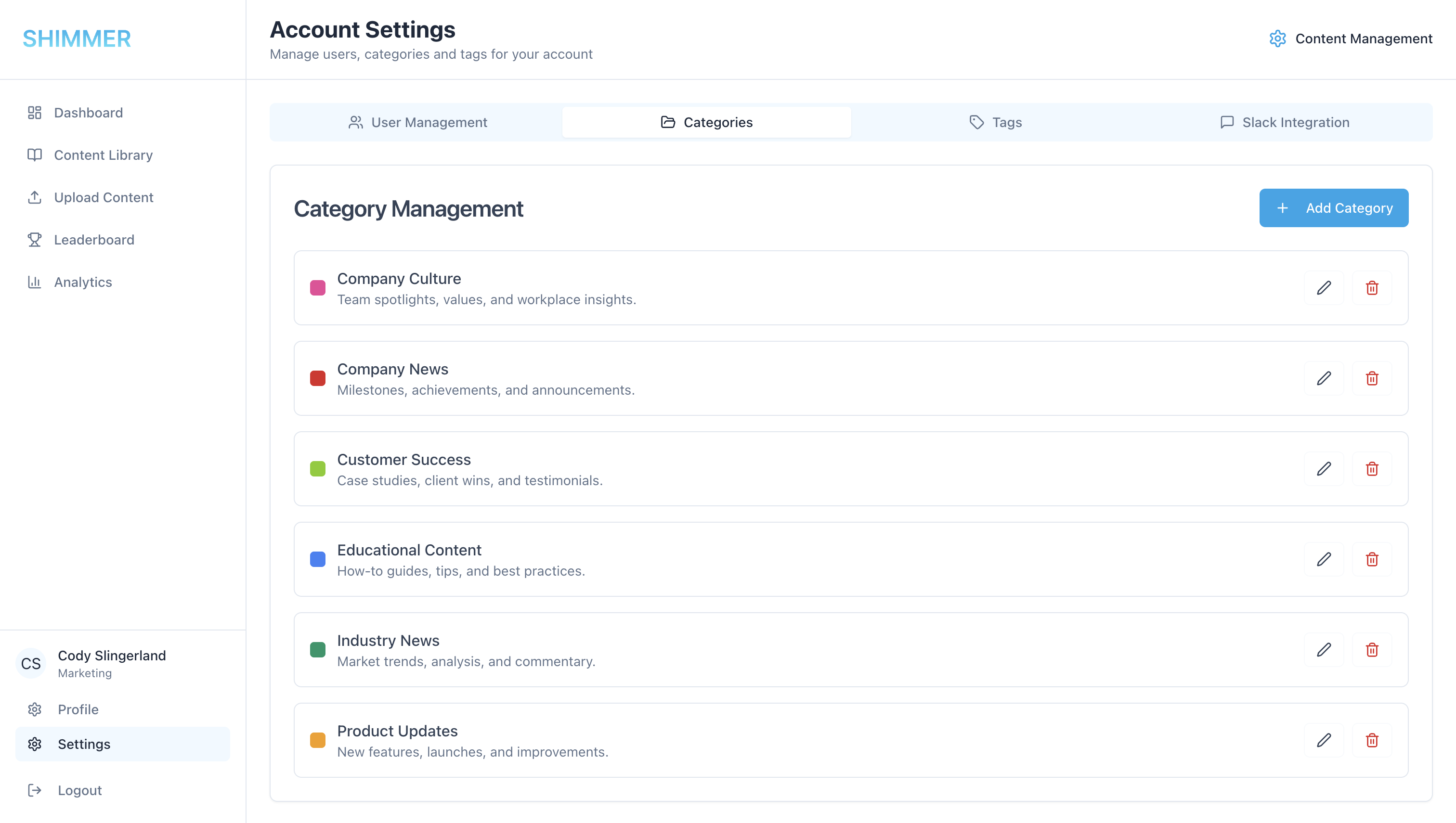
Category System Overview
- Organize content by category with color-coding
- Required field for all content uploads
- Filterable in content library
Creating and Managing Categories
Adding New Categories- Navigate to Settings > Categories
- Click “Add Category” button
- Enter category name and description
- Select color for visual identification
- Save category for immediate availability
- Use clear, descriptive category names
- Maintain consistent color coding system
- Limit number of categories for simplicity
- Regular review and cleanup of unused categories
Tag Management
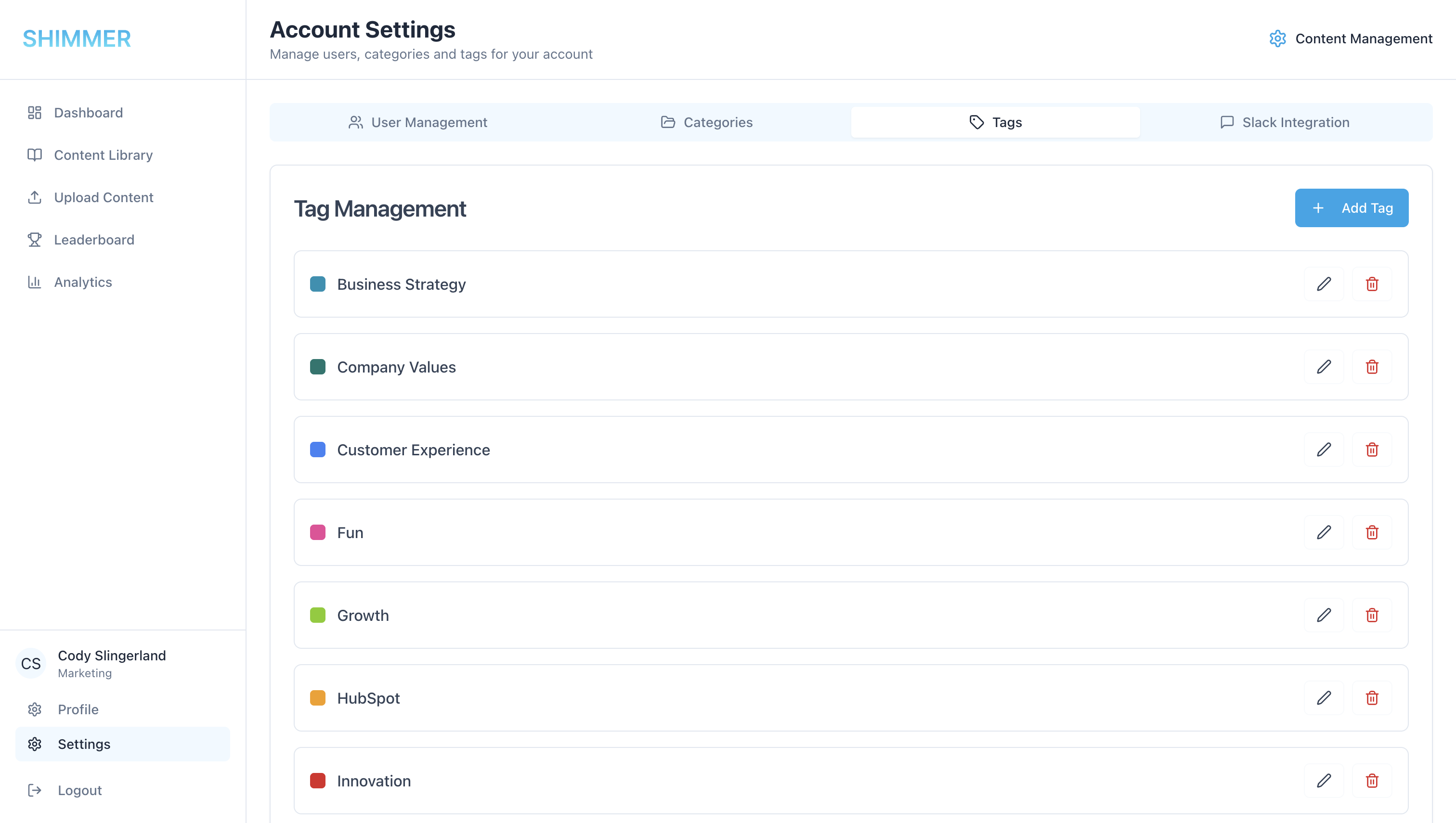
Creating and Managing Tags
Tag Creation- Navigate to Settings > Tags
- Add new tags with clear descriptions
- Optionally: You can add new tags while uploading content
- Use specific, descriptive tags
- Maintain tag consistency across content
- Regular tag audit and cleanup
Slack Integration Management
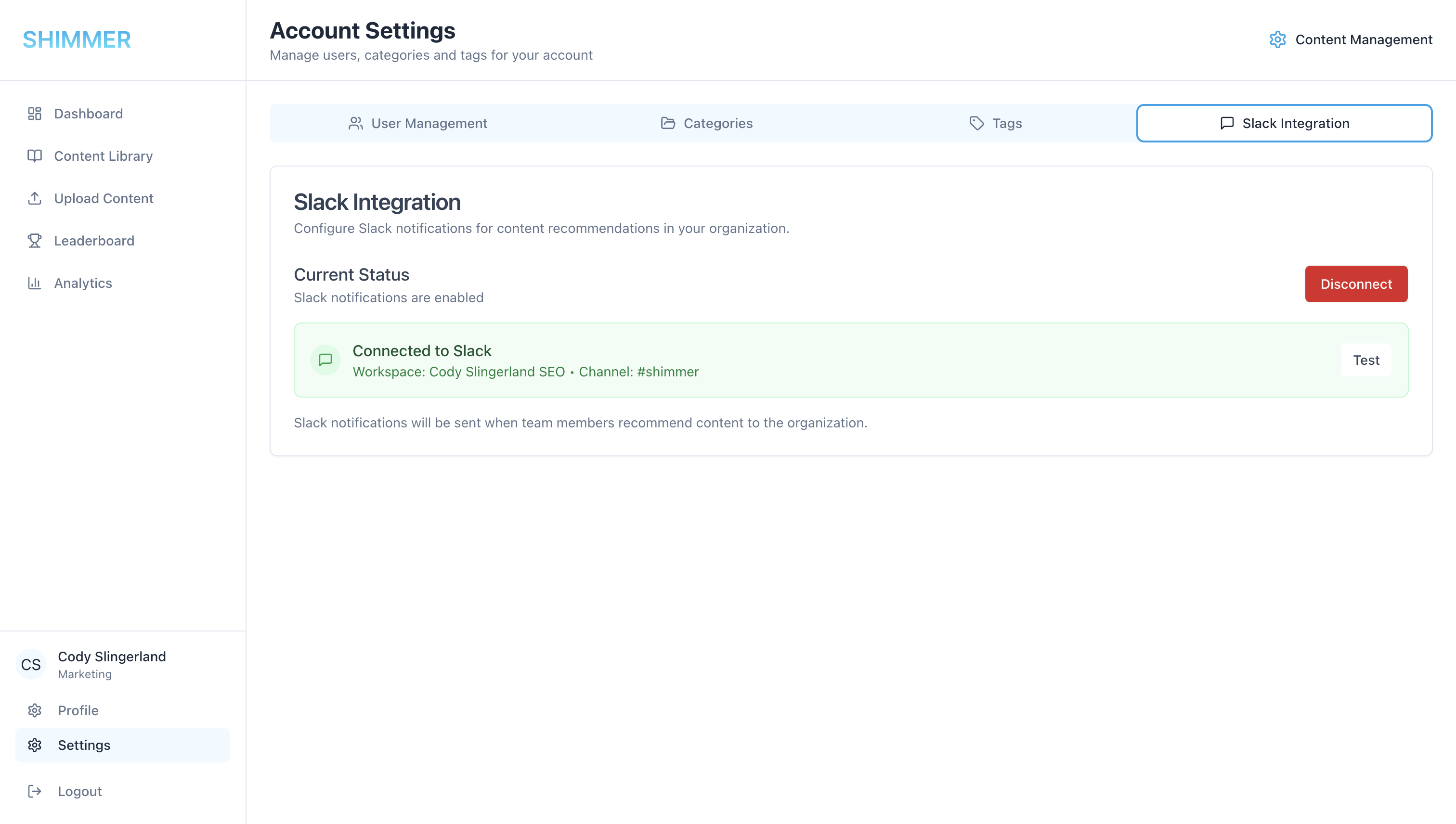
- Click the “Add to Slack” button
- Select the Slack channel where you’d like Shimmer to post to
- Click “Allow”
- Click “Test” to test the Slack channel connect (a test message will be posted to the Slack channel you connected)